Supermicro X10SLM+-F User Manual Page 21
- Page / 113
- Table of contents
- TROUBLESHOOTING
- BOOKMARKS
Rated. / 5. Based on customer reviews


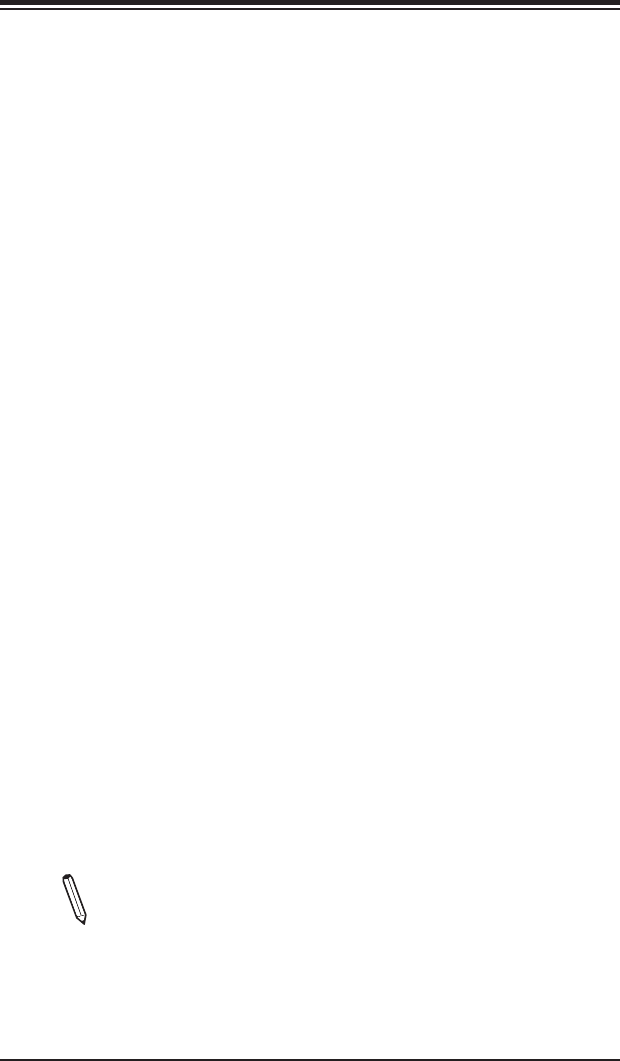
Chapter 1: Introduction
1-13
1-3 Special Features
Recovery from AC Power Loss
Basic I/O System (BIOS) provides a setting for you to determine how the system will
respond when AC power is lost and then restored to the system. You can choose
for the system to remain powered off, (in which case you must press the power
switch to turn it back on), or for it to automatically return to a power-on state. See
the Advanced BIOS Setup section to change this setting. The default setting is
Last State.
1-4 PC Health Monitoring
This section describes the PC health monitoring features of the board. All have an
onboard System Hardware Monitoring chip that supports PC health monitoring. An
onboard voltage monitor will scan these onboard voltages continuously: CPU Vcore,
12V, -12V, 5V, 3.3V, 3.3VSB, memory and battery voltages. Once a voltage becomes
unstable, a warning is given, or an error message is sent to the screen. The user
canadjustthevoltagethresholdstodenethesensitivityofthevoltagemonitor.
Fan Status Monitor with Firmware Control
PC health monitoring in the BIOS can check the RPM status of the cooling fans.
The onboard CPU and chassis fans are controlled by Thermal Management via
IPMI Firmware.
Environmental Temperature Control
The thermal control sensor monitors the CPU temperature in real time and will turn
onthethermalcontrolfanwhenevertheCPUtemperatureexceedsauser-dened
threshold. The overheat circuitry runs independently from the CPU. Once the ther-
mal sensor detects that the CPU temperature is too high, it will automatically turn
on the thermal fans to prevent the CPU from overheating. The onboard chassis
thermal circuitry can monitor the overall system temperature and alert the user when
the chassis temperature is too high.
Note: To avoid possible system overheating, please be sure to provide
adequateairowtoyoursystem.
- X10SLM+-F 1
- X10SLM+-LN4F 1
- X10SLL+-F 1
- About This Motherboard 3
- Manual Organization 3
- 1-4 Contacting Supermicro 5
- Table of Contents 6
- •Six (6) SATA cables 9
- •One (1) I/O shield 9
- Chapter 1: Introduction 11
- Important Notes to the User 12
- Motherboard Features 15
- BLOCK DIAGRAM 18
- 1-2 Chipset Overview 20
- 1-3 Special Features 21
- 1-4 PC Health Monitoring 21
- 1-5 ACPI Features 22
- 1-6 Power Supply 22
- 1-7 Super I/O 23
- Management Engine (ME) 24
- Chapter 2 25
- Installation 25
- Product Disposal 27
- Precautions 28
- Unpacking 28
- Installing an Active CPU 32
- Heatsink with Fan 32
- Removing the Heatsink 34
- 2-4 Installing DDR3 Memory 35
- Removing Memory Modules 36
- Memory Support 36
- Memory Population Guidelines 36
- Tools Needed 38
- Location of Mounting Holes 38
- Installing the Motherboard 39
- 2-6 Connectors/IO Ports 40
- (NC: No Connection) 43
- A. UID Switch 44
- B. Rear UID LED 44
- C. Front UID LED 44
- Front Control Panel 45
- B. PWR LED 46
- C. HDD LED 46
- D. NIC1 LED 46
- E. NIC2 LED 46
- A. OH/Fan Fail LED 47
- B. Reset Button 47
- C. Power Button 47
- 2-7 Connecting Cables 48
- Standby Power Header 51
- A.T-SGPIO 1 52
- B.T-SGPIO 2 52
- A. PWR SMB 53
- B. LAN3 LED Header 53
- C. LAN4 LED Header 53
- 2-8 Jumper Settings 54
- A. Clear CMOS 55
- A. Watch Dog Enable 56
- B. VGA Enable 56
- A. ME Recovery 57
- B. ME Mode Select 57
- A. BIOS Recovery 58
- A. LAN Firmware Recovery 59
- LAN 1/LAN 2 60
- IPMI LAN 60
- (X8ST3-F) 60
- A. Onboard PWR LED 61
- B. BMC (IPMI) Heartbeat 61
- C. UID LED 61
- 2-10 SATA Connections 62
- Chapter 3 63
- Troubleshooting 63
- No Video 64
- Memory Errors 64
- •System conguration 65
- Battery Removal 67
- Proper Battery Disposal 68
- Battery Installation 68
- Chapter 4 69
- 4-2 Main Setup 70
- Boot Feature 72
- Power Conguration 73
- CPU Conguration 74
- Chipset Conguration 79
- PCI-E Conguration 79
- Memory Conguration 80
- PCH-IO Conguration 81
- SATA Conguration 82
- •Software Preserve Support 83
- •ME BIOS Interface Version 86
- •SPS Version 86
- •ME FW State 86
- •ME FW Operation State 86
- Super IO Conguration 87
- Console Redirection Settings 89
- 4-4 Event Logs 91
- View SMBIOS Event Log 92
- 4-5 IPMI 93
- BMC Network Conguration 94
- 4-6 Boot Settings 96
- 4-7 Security Settings 98
- 4-8 Save & Exit 99
- Appendix A 101
- BIOS Error Beep Codes 101
- Appendix B 103
- Appendix C 107
- Dual Boot Block 111
- Appendix D 111
 (111 pages)
(111 pages)







Comments to this Manuals